If you want to play Free Fire MAX on your computer, laptop or PC without any emulator then this post is just for you. In this post, we have shared a way with which you can play Free Fire MAX on PC without any emulator. And the bonus point is that you don't need a highly configured PC for this. You will be able to enjoy better gameplay even on systems with basic specifications.

Run Free Fire MAX on PC without Emulator
We can run Free Fire MAX in PC without emulator through one method. This method is shared by dividing it into few steps. Read it carefully and follow.
Requirements:
First you should know about the essential requirements for this method.
- Windows (7,8,10,11 or XP etc.) 32/64-bit PC
- A Android Device
- TC Games App
- Free Fire App
Setup TC Games on Windows PC
- Go to https://www.sigma-rt.com/en/tcgames/
- Click on Download Button (as shown in below image)
- Open and run the .exe file of TC Games.
- Now, follow regular Installation Process and Install TC Games.
For a video tutorial of TC Games setup, watch the below video: -
Now you need to Install TC Games on Android Device. Here are the simple methods to install TC Games on Android.
Simple Steps to Install TC Games on Android
- Open Google Play Store and Search for TC Games or Go to https://play.google.com/store/apps/details?id=com.sigma_rt.tcg
- Click on TC Games and Install it.
- When the installation is done open the TC Games app and allow granted permissions.
Now, comes to the installation part of Free Fire MAX on Windows 7 (32 Bit). Installation for FF Max is really very simple just follow these few steps are given below.
Run Free Fire MAX on Windows 7 PC (32 Bit) Without Emulator
Using USB Data Cable:
1. Open Android Settings and Go to Developer options.
2. Turn on Developer options and you will see USB Debugging.
3. Turn on USB Debugging.
4. Open TC Games software on Windows 7 PC.
5. Then, open the TC Games app on Android.
6. Now, connect Android device to Windows PC via USB Data Cable.
7. You will see a permission popup that looks like this:
8. Click on the OK button to run the TC Games.
9. Now, tap on connect in PC.
10. Connection process has been started. Wait for establishing the connection.
11. Now, play Free Fire MAX on Windows 7 PC (32 Bit)
12. Click on Full-Screen Mode and Play Free Fire MAX with Android Mirroring.
Note: Setup controls before playing Free Fire MAX. For Control setup watch the above video or click here.
Using Wifi Network:
1. Simply Follow the Above Steps and Select Wifi Method.
2. Now, connect phone and PC to the same wifi network.
3. Turn on the hotspot or on the phone or PC and use tethering.
4. Open TC Games on the phone to scan QR Code.
5. Or input the IP address (Open TC Games on the phone, click "Connect PC" at the bottom of the phone screen, then click "WIFI", you can see the IP address).
6. Enter IP address and Tap OK.
7. After connection, you can play Free Fire MAX on Windows 7 PC (32 Bit).


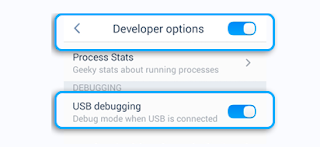



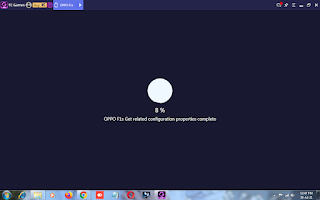
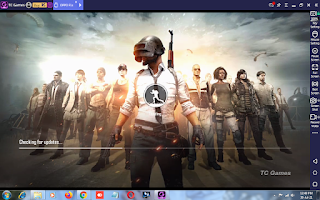


No comments:
Post a Comment